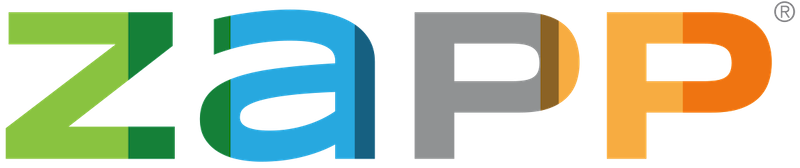My Profile contains your contact information, saved payment methods, email notification preferences, and any team members or associates you work with. Think of this section as your “account settings.” To learn more about each section, keep reading. To jump to a specific section, select it from the list below:
My Profile: Updating Contact Information
Contact & Account Information
Update your username, password, email address, address, business name, and website in this section. You can also now add up to three social media links to your profile! Events use this information to email you, create booth displays and other signage, and more. Review your contact and account information often to ensure it is accurate.
Underneath your contact information, you can select whether or not you work as part of a team or with associates. If you select that you are an individual and that you do not work with associates, the Teams and Associates section will grey out and you will not be able to add team members or associates unless you update the corresponding fields within Contact Information. You can also opt in or out of providing demographic information in this section. If you opt out, the Demographics section will be greyed out and inaccessible unless you opt back in.
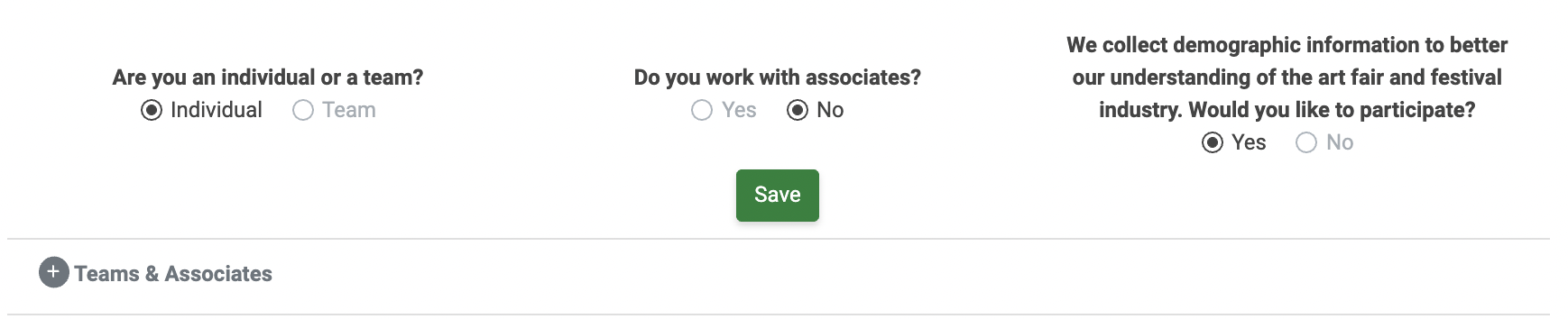
Teams & Associates
If you selected that the account is for a team, you will have the option to add a collaborator. Enter your collaborator’s full name and click “Save” to add them to your account. If you are the sole creator of your work, select “Individual” in the Contact Information section.
Collaborators typically contribute directly and significantly to the creation of your work, while associates typically only assist you and/or your collaborators. Associates do not directly contribute to the creation of your work.
To add an associate, ensure you selected you do have associates in the Contact Information section and then enter their full name. To add more than one associate (up to three), click the blue “+” icon and enter the name for your second and/or third associates. Click “Save” once you have finished listing your associates.
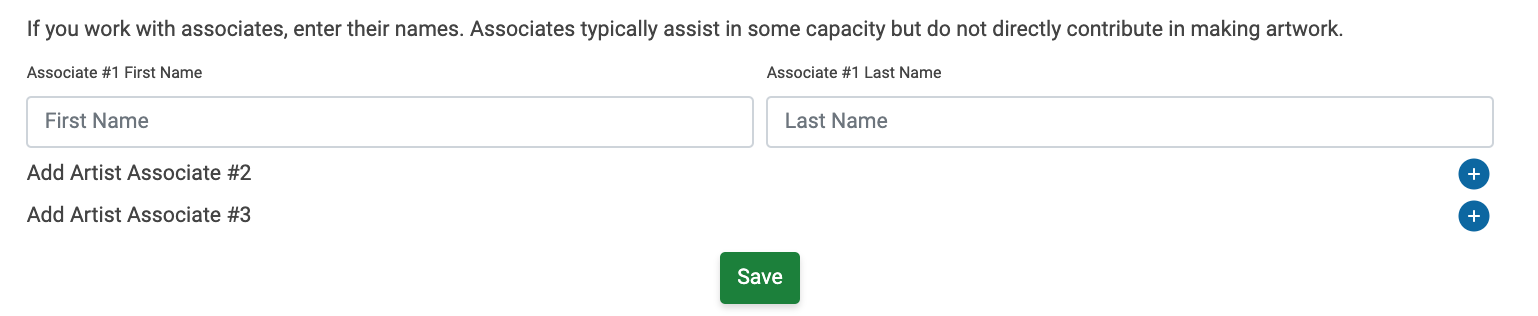
Note: Collaborators and associates are included on your application.
Medium Selection
In the Medium Selection section, the first thing you can do is change your account type:

On ZAPP there are two main account types: Artists and Non-Artist Vendors. Artist accounts are designed for those who intend to show and sell their artwork at events. Non-artist vendor accounts are designed for other vendor types (such as event sponsors or food vendors). Some events may accept both types of applicants on one application but may only require images from artist applicants.
Once you select your account type, you will be prompted to select one to three categories that best describe your work or product(s). These categories are used by ZAPP to better understand the ZAPP user base and are not shown to event administrators. You will select a medium category for each event separately as part of the application process.
Email Notifications
Email Notifications is your communication hub for opting in or out of ZAPP mailing lists. While you can’t opt out of receiving emails from events to which you have applied, we never want to send you emails you don’t want. To subscribe (or unsubscribe) from all email lists, click on the checkbox next to “Subscribe to All Communication Emails.”
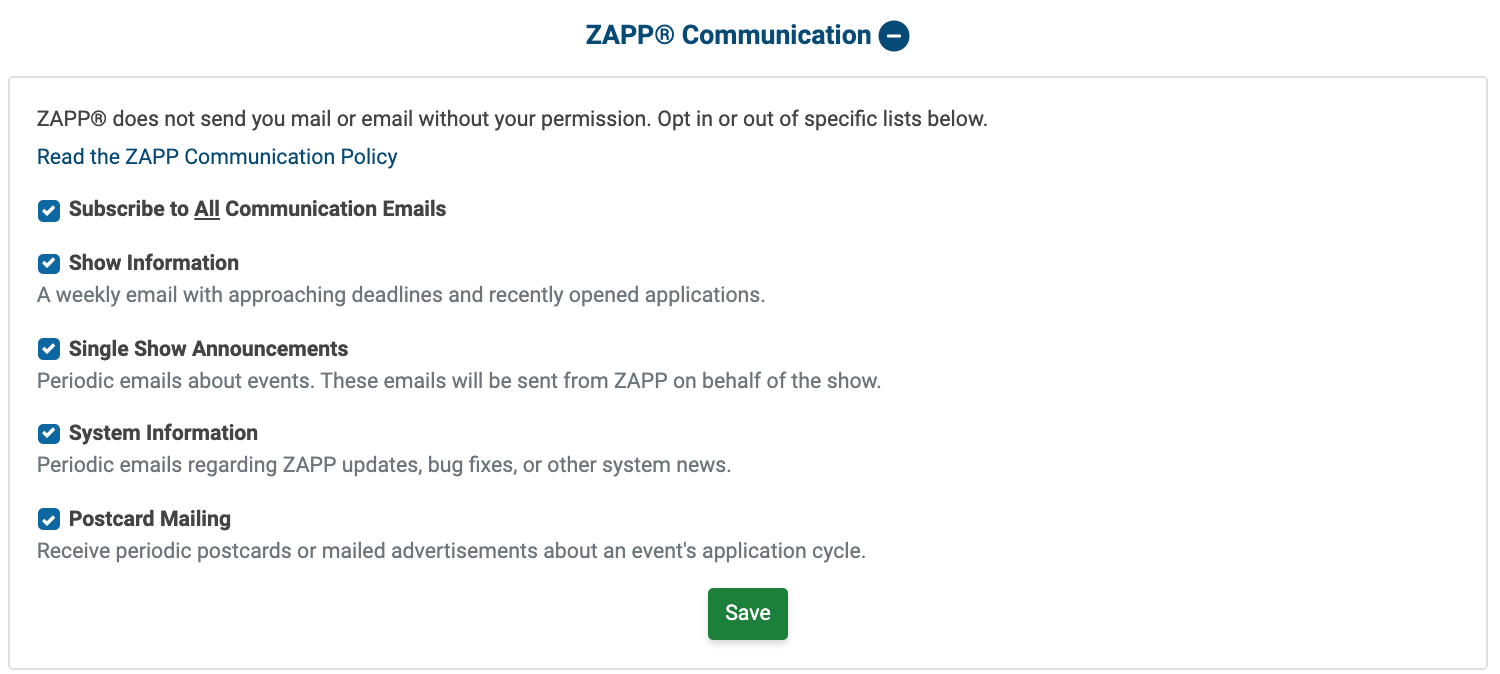
What emails will I get in each email list?
- Show Information: Artists opted into this list will receive a weekly email on Wednesdays with a list of events with upcoming deadlines and events that have recently started accepting applications.
- Single Show Announcements: Artists opted into this list will receive periodic promotional emails about events. These emails are sent from ZAPP on behalf of the show.
- System Information: Artists opted into this list will be sent emails about new ZAPP features, upcoming updates, and other information about ZAPP.
- Postcard Mailing: Artists opted into this list may receive postcards or advertisements from events on ZAPP.
Questions about our Communication Policy? Review it here.
Saving Payments
In the last section of your My Profile page, you can add, review, edit, or delete payment methods you saved in ZAPP. You can save Visa, Mastercard, and Discover cards on ZAPP, or you can link a PayPal account. Saving payment methods is an easy and secure way to make your checkout process faster.
To add a credit card to your saved payments, select “Card” under either the Saved Payments banner or, if you have already saved a payment method and want to save another, click Add Another Way to Pay, enter in your credit card information and click “Save.” To add a PayPal account, choose “PayPal” and then click the link to go to PayPal and link your account.

Once you have added a card or PayPal account, you can edit the information associated with the payment method by clicking the “Edit” button to the right of the payment method. If you would like to delete the saved payment method, click the “Delete” button.
Demographics
We collect demographic information to develop a better idea of the current art fair and festival industry demographics. Every question in this section is completely optional and will only be used to develop statistics on the ZAPP user base. Demographic information is not shared with event administrators and will not impact any applications.
To opt out of this section entirely, go to the Contact Information section of your profile and select “No” next to the question: “We collect demographic information to better our understanding of the art fair and festival industry. Would you like to participate?”