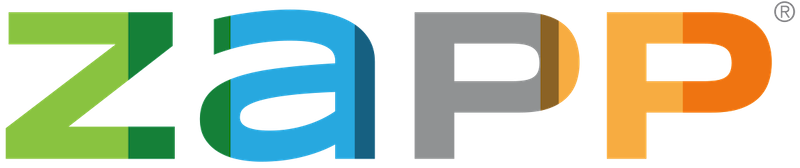There are many ways to edit images so they meet the required 1400 pixels on the longest side. Pixlr is a free, online photo-editing software you can use to adjust the size of your images.
How to Add Black Borders to Images Using Pixlr
To edit your images using Pixlr, follow these steps below:
1. Go to pixlr.com. Click the Pixlr E – Advanced photo editor option.
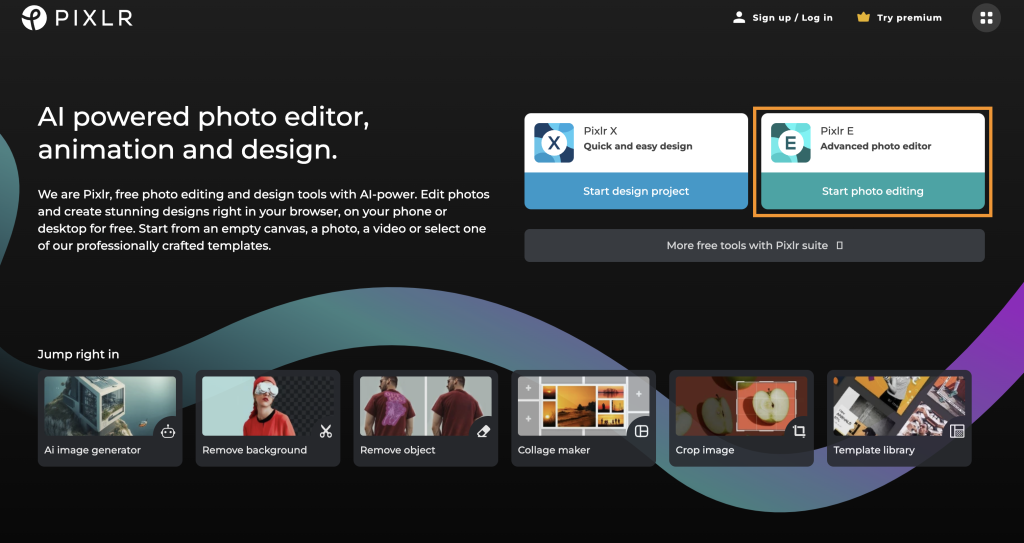
2. After the program opens, click Open image.
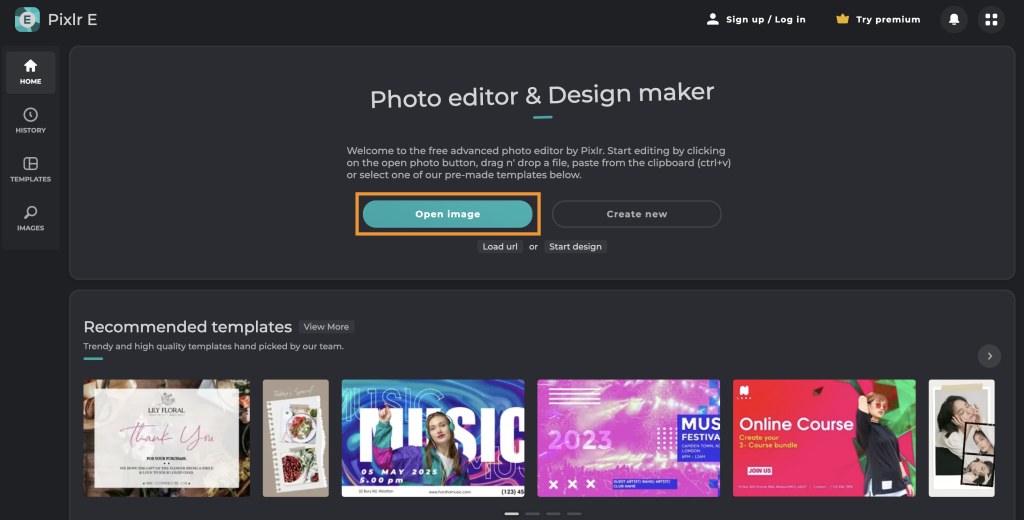
3. Locate the image file on your computer. Select the image file and click Open.
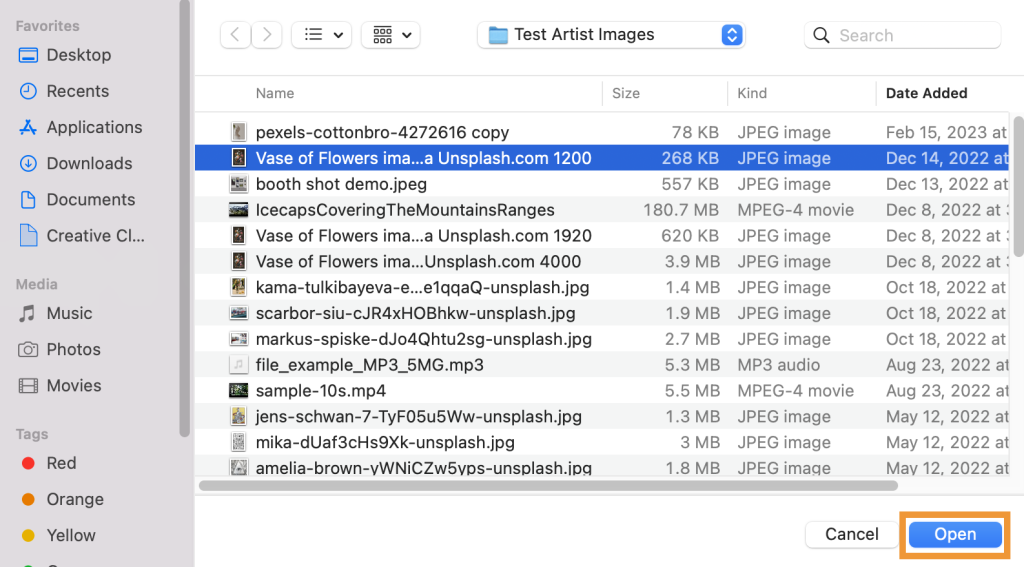
4. Click Page and select Smart resize from the top Pixlr toolbar.
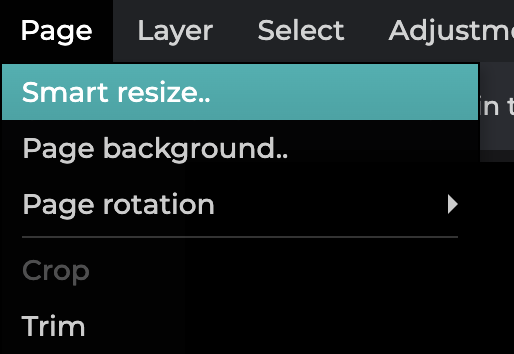
5. Once the resize option opens, set the lock proportions option to off and adjust both the height and width to 1400 pixels. Make sure that the anchor is set to the middle. Select Apply.
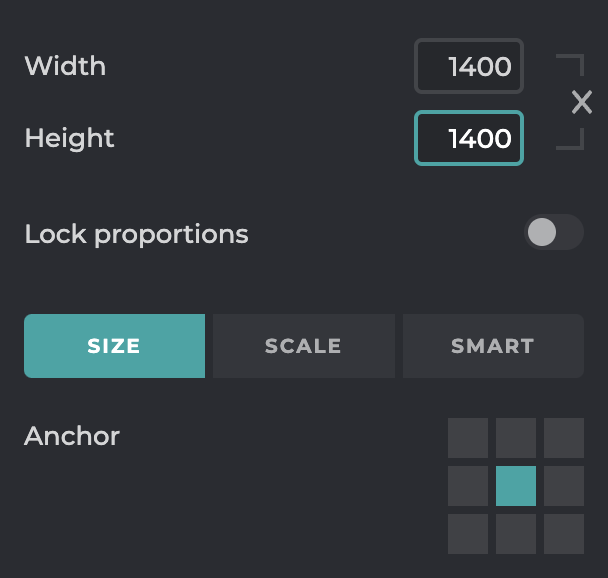
6. Click Page and select Page background from the top Pixlr toolbar.
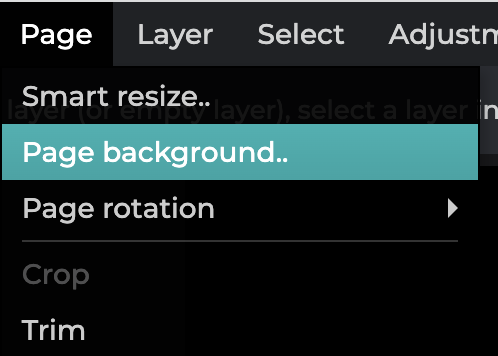
7. Choose black as your page background and click Apply.
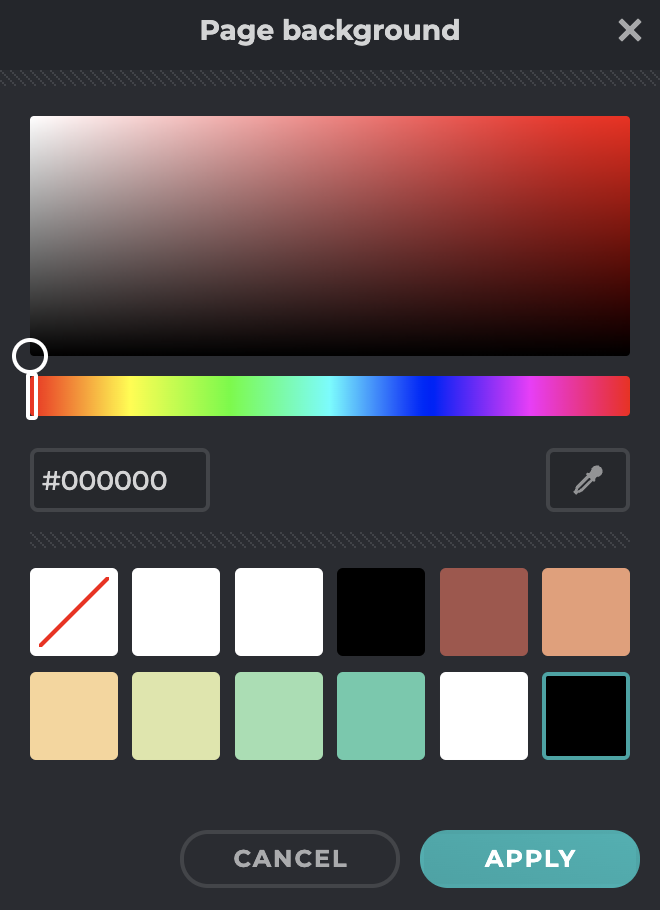
8. In the top-left corner click File and select Save.
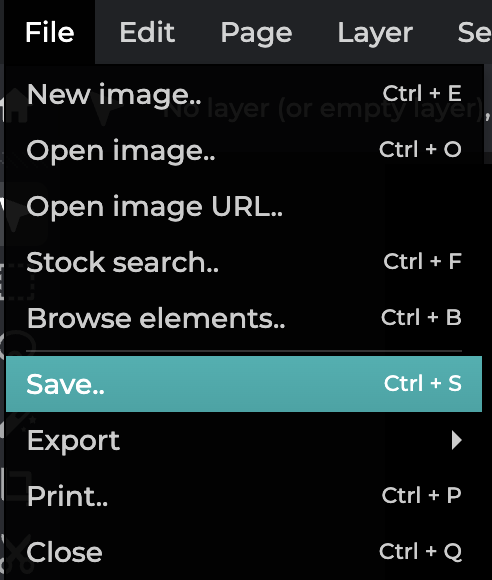
9. Be sure to save it as a JPG file. You can also adjust the quality if your file is larger than 5MB, which can be found below the image preview. Select Save As.
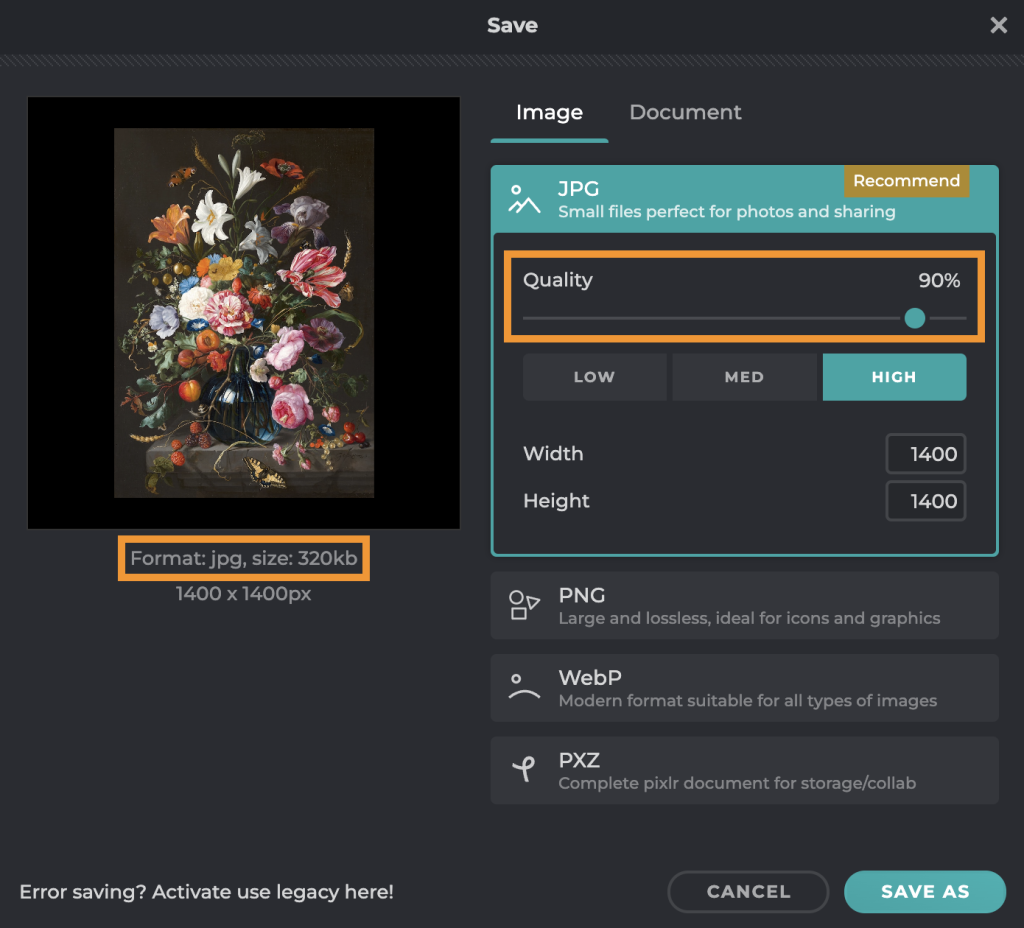
10. Choose where you want your file to be saved on your computer. You may wish to modify the name of your edited image so that you don’t get it confused with your original image. We recommend saving the image where you can easily locate it, like the desktop. Click Save.
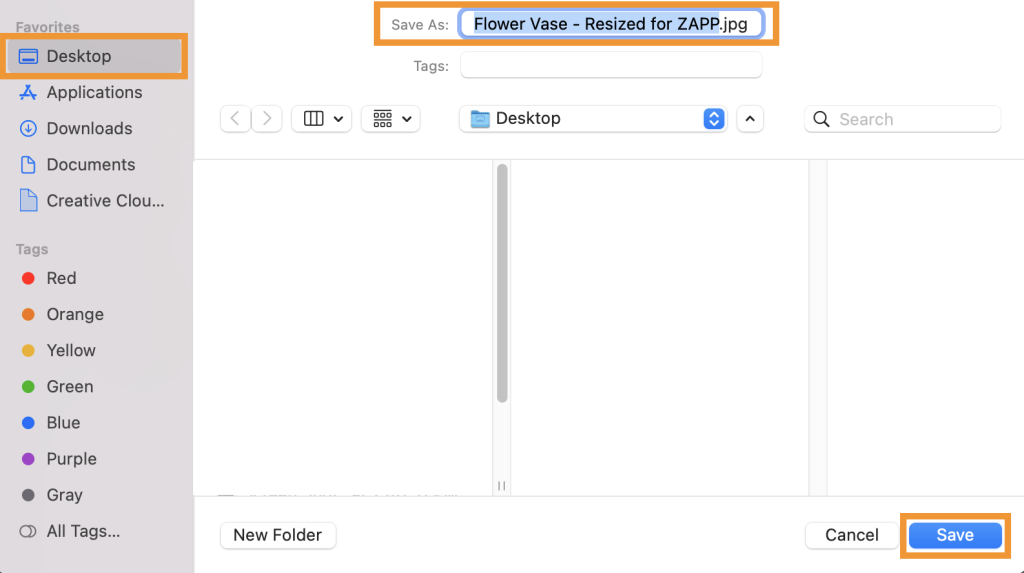
11. Once you have edited and saved your images, upload them to ZAPP in the My Portfolio section. Learn more about the My Portfolio page.